Lights, Camera – Action Plans!
1 May 2012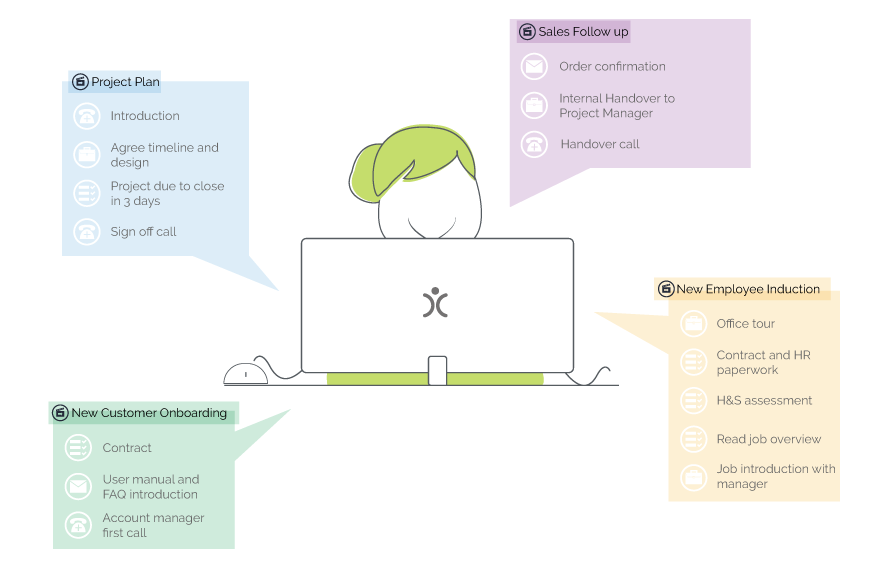
Every business has a number of processes or procedures that they follow on a regular basis. We have a dedicated feature designed to help you take the busy work out of creating reminders and risking forgetting a step: Action Plans.
Action Plans are, at their most basic, a series of Activities that are created automatically, assigned to the right person, and scheduled to fit into your process.
I’ll go through some examples of how you could implement an Action Plan into your business, but first I’d like to talk about how you set them up.
Setting up an Action Plan
Action Plans are powerful tools and, as such, we only give admins access to set them up. Although any user with access to the relevant field(s) can set one off running….but more on that in the next section.
To set up an Action Plan, you first need to know what you want to do. Our Project Managers setting these up for our customers will usually create a table like this to kickstart the process…I’ll use the example of post-sale customer satisfaction monitoring.
What needs to be done? | Who needs to do it? | When does it need to be done? |
Schedule delivery / installation | Installation | 1 day after order |
Confirm order arrived / installed correctly | Salesperson | 1 week after order |
Send request for survey / review | Marketing | 2 weeks after order |
General follow up | Salesperson | 8 weeks after order |
Ok…it’s a very simple process, but you get the idea. These are actions that different people within your business will need to take at different points.
An Action Plan in OpenCRM will create all of these Activities for the relevant time and assign them to the relevant people. This way no one forgets what they need to be doing and your customers feel that they are being looked after.
Setting them up then just involves taking that table and translating it into OpenCRM:
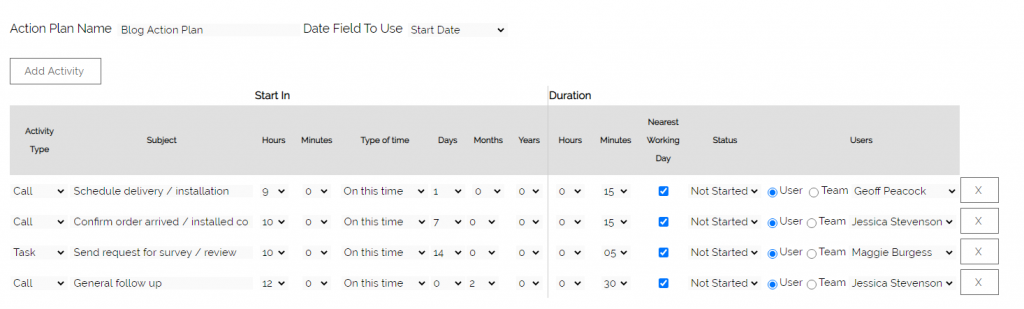
There are a lot more fields here to fill in, but hopefully you can see that the general layout is just like that of our table above. If you’d like to read more about how the setup actually works, have a read through our FAQ on Action Plans.
So that’s what they are and you to build them…but how do you USE one?
[ocrm-pricing
Automation and Triggers
Just like with Email Plans, you have two options for triggering an Action Plan: manual or automatic.
Triggering an Action Plan manually is very easy. You go to the record where you want to use it, select the relevant plan from a dropdown list, and click save. OpenCRM then automatically creates all those Activities.
If you aren’t sure about all this, why not watch one of our videos to see an Action Plan in action:
But what if you wanted to automate the whole process? That’s where our Conditional Action Plans come into play.
Conditional Action Plans
These are Action Plans that are triggered when a condition is met on a record. So when your record meets these conditions, the Activities are created automatically. You don’t have to remember to select the relevant plan from a list.
Let’s use my example above of the post-sales customer satisfaction process.
Instead of the salesperson having to remember to trigger the Action Plan when they mark their Opportunity as “Closed Won,” you can have a condition set up to do that automatically. So they change the status, update the Amount field, and click save. In the background, all the Activities are created.
No risk of the salesperson forgetting that very important step!
[ocrm-freetrial]
I’d like to explore some real-world examples of Action Plans (and Conditional Action Plans) now…including a few we use ourselves.
Streamlining your Sales Funnel
When the water of a river stops moving it stagnates and not only will a foul smell start to rise from the murky depths but the life within it will die off. Just like a river, your sales funnel needs to keep flowing. Pumping your CRM software full of leads isn’t enough as this data will remain lifeless if nothing is done with it.
So how can Action Plans help you keep your sales funnel moving swiftly and smoothly?
Once the Leads are in place, one of the first steps is to qualify and segment them. In a best practise scenario, your Lead management should follow a structure that ensures nothing slips through the net. Action Plans can help by automatically scheduling the necessary calls and tasks to get the Leads categorised and qualified.
When these calls and tasks have been completed, the Lead status can be set and the leads scored accordingly. Now you can not only see which Leads have been actioned, but which ones are hot, lukewarm, or stone-cold dead in the water.
And again, you can now use Action Plans to keep this process moving. You will need to do different things with hot Opportunities vs lukewarm Leads. So different Action Plans that are triggered by this scoring change is the way forward.
Step by Step Projects
When it comes to managing a Project, task management is the name of the game. But for businesses like OpenCRM, each Project will follow a different route…because each CRM implementation is slightly different. So how can you use Action Plans to manage a more fluid process like this?
The answer really is that you don’t…well, more accurate to say that you don’t use Action Plans to set out the full route of the Project.
Instead, you can use Action Plans to set out key milestones in your process.
For example, having an Action Plan that reminds you to make the initial call and send out the first couple emails helps you get the Project off to a good start.
Then you can get a bit more creative. By using the date a Project is due to be completed instead of the start date, you can set your Project Manager a reminder when a Project is scheduled to be completed in a day, a week, or a month (depending on how long your Projects typically run).
Being able to use any date field on a record to build your Action Plans from, both in the past and the future, is essential to this feature. It gives you the power to align these reminders with your actual, real-world process.
If you’d like to see Action Plans in action (haha), why not watch this Tuesday Tip video. We’ve also got one about our Conditional plans: click to watch.
Before I got my start in the tech industry as part of Apple’s UK Mac launch team, I was a professional drummer (notice I didn’t say musician). But once I got in, I was hooked and I’ve been involved in the tech industry, primarily software development, for over 20 years. I founded this company and I now have the enviable title of System Architect (as well as Managing Director) here at OpenCRM.