Email Plans: How OpenCRM handles auto emailing
8 Apr 2019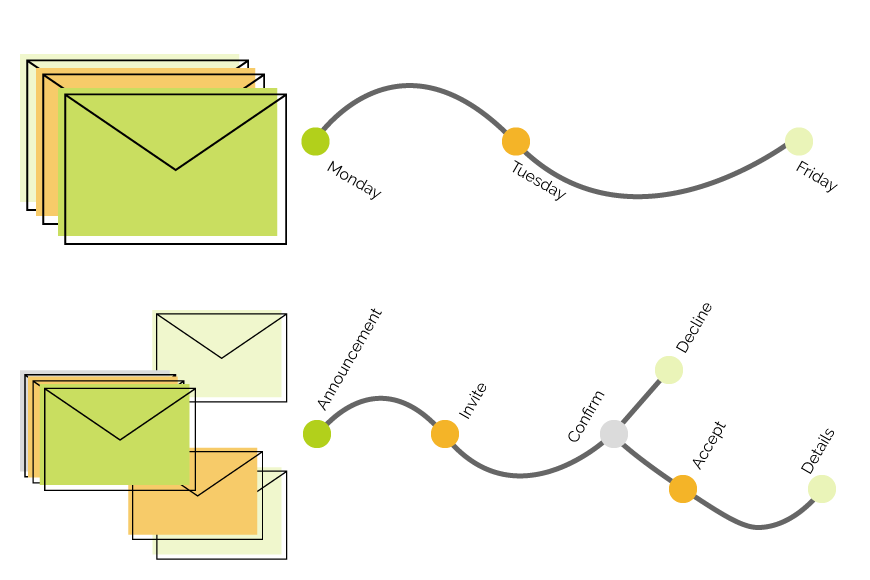
The ability to send out emails automatically (also referred to as “auto emailing” by some) is one of those things that often comes up as a deal breaker in the CRM selection process.
So let me start out by saying that yes: OpenCRM has auto emailing.
We call them Email Plans.
How do they work?
If you want to read about how to set up an Email Plan in your system, right now, I would suggest you head over to our Knowledgebase article about it. There’s loads of information and step-by-step instructions.
This blog is more here to talk about the possibilities of Email Plans (and to introduce a couple new enhancements we’ve made to them). If you want to create Activities rather than Emails, check out this blog on Action Plans.
But to start: how does auto emailing work in OpenCRM?
Email Plans are a way of pre-scheduling a series of emails to go out in a set order. You could use these to send out walk throughs or product information to new customers in a drip feed kind of way:
- So maybe when they first sign up they get a “Welcome to the Company” email.
- The next day, a short message letting them know you run a free weekly webinar for all customers.
- At the end of their first week, they get a reminder of how to contact your customer service team and a link to your own Knowledgebase.
And that’s it…three emails sent out without you having to intervene.
You can always step in and intervene, stopping all future scheduled emails of course.
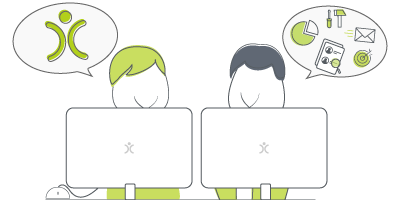
Don't just take our word for it
Click to read how other companies have benefited from using OpenCRM. From out-of-the-box implementations to businesses that needed bespoke development to fit their unique approach - we've seen it all.
find out moreSomething special about Events and Campaigns
When it comes to your email marketing, however, you might want a bit more intelligence about which emails get sent when.
(This is one of our brand new extensions to our Email Plans—we’re pretty excited.)
Let’s say you are sending out an email letting people know about a new product you are launching. A couple days after people receive that email, you want to send a follow up offer. But you want to base that offer on if a person has clicked through on the original email.
You used to have to set yourself a reminder, filter your Campaign, and manually send those two follow up emails.
Not anymore.
With our new feature, you are able to set up an Email Plan to automatically email different follow up emails based on set criteria, i.e. click-throughs or opens.
So let’s go back to our example:
- Monday Morning: Email #1 – Product Launch: Sent to the whole Campaign.
- Tuesday Afternoon: Email #2 – 15% off, today only: This email will only be sent to CONTACTS who opened the first email.
- Friday Morning: Email #3 – 10% off, today only: This email will go out to those LEADS who clicked through on the initial email.
You can do the same thing in the Events module, choosing which type of Contact (or Company) you want included in the email (Attendees, Sponsors, Prospective Attendees, Staff). This way you can send different reminders, at different periods during, before, and after the Event.
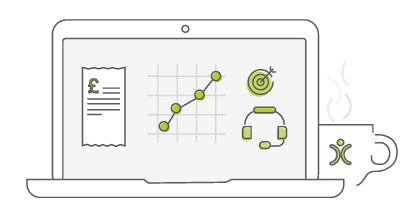
Looking for a quick overview?
Sometimes all you are looking for is a quick video to give you a feel for the software you're investigating. Well search no further. Just click the button, sit back, relax, and watch our quick overview video.
watch nowHow do we kick these off?
To trigger an email plan means that the emails are created and scheduled at that specific time, but not sent. They will only be sent when they reach the date and time you’ve specified.
Let me give an example:
You have a survey you like to send out after a Project is completed, along with some additional information. But when a Project is set to be done, you don’t want your Project Managers having to remember to send out these emails.
So you come up with a plan. Email #1 (the survey) will go out 10 days after the end date. Email #2 (a reminder of ongoing support) will go out 15 days after that. And Email #3 (a discount on their next purchase) will go out 25 days after that.
When a Project is completed, OpenCRM looks at the End Date field, let’s say the 1st of April, and creates your three emails.
There are three different ways you can “trigger” an email plan:
- Manual
- Conditional
- Polled
No matter which you choose, the end result is the same: emails are sent to the right recipient, at the right time, automatically.
Manual Trigger
A manual trigger is just what it sounds like: you edit a record, select which Email Plan you’d like to run, and click save.
That’s it. Simple. Easy. Effective.
In the above example, your Project Manager remembers to select the “Completed” email plan from a drop down at the same time they are marking the Project as closed. The emails are created and scheduled right at that moment, using the End Date.
This might feel a bit clunky but can be really effective if you only send out this survey and other emails when the PM feels that the work has gone particularly well. A bit cynical, but it works as an example.
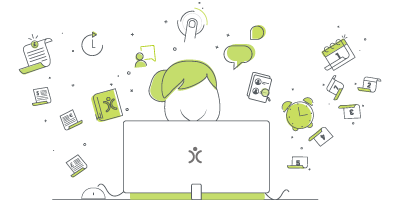
Do we have what it takes?
We don't restrict which features you have access to in OpenCRM based on how many users you have. You get everything right out of the box. Click to find out if we've got the features you need.
find out moreConditional Trigger
A Conditional Email Plan will run against a record when a specific condition is met. For example, if you edit a Company and change the type to equal “Customer” you might want to set a series of emails welcoming them on board.
These kinds of email plans are triggered when you Save a record, when you View a record, or when you Edit a record.
Let’s go back to our example. In this scenario, you send these emails out to all the Projects of a particular category, once they’ve been closed. Using a conditional plan set to run when Type = This and Status = Closed, your Project Manager doesn’t have to remember to set the email plan.
The emails will be created and scheduled automatically, as soon as those conditions are met.
Polled Email Plans
Our third and final (and newest) way to trigger Email Plans are call Polled Email Plans. These are triggered when certain conditions are met, but do not have be triggered by you or one of your users interacting with the record.
Going back to our example, one more time:
In this version, your Projects are regularly “re-opened” and so you want to make sure you aren’t sending out your survey and other emails until you are sure the Project is going to stay closed. So in this scenario, your Polled Email Plan will be triggered when the Status = Closed and the Last Action Date is more than 7 days in the past.
The “polling” that takes place to check whether your records meet the necessary criteria is run in the wee, small hours of the morning. Making sure you never see any lag time.
I’m sure that, over the course of this blog, you’ve thought of dozens of ways you could use the different types of auto emailing available to you in OpenCRM. If you’d like to chat through any of these options, please don’t hesitate to get in touch.
Although I originally hail from northern California, as soon as I arrived in Yorkshire I knew it was the place for me! At OpenCRM, I started out in the Business Development team, and then moved into compliance and Q&A because I love telling people what to do…ok, that’s not the real reason, but it makes for a good bio one-liner. When I’m not in the office, you can usually find me tramping through the dales, crafting, gardening, or with my nose in a book.