Task Management and CRM: Always record your actions
20 Apr 2017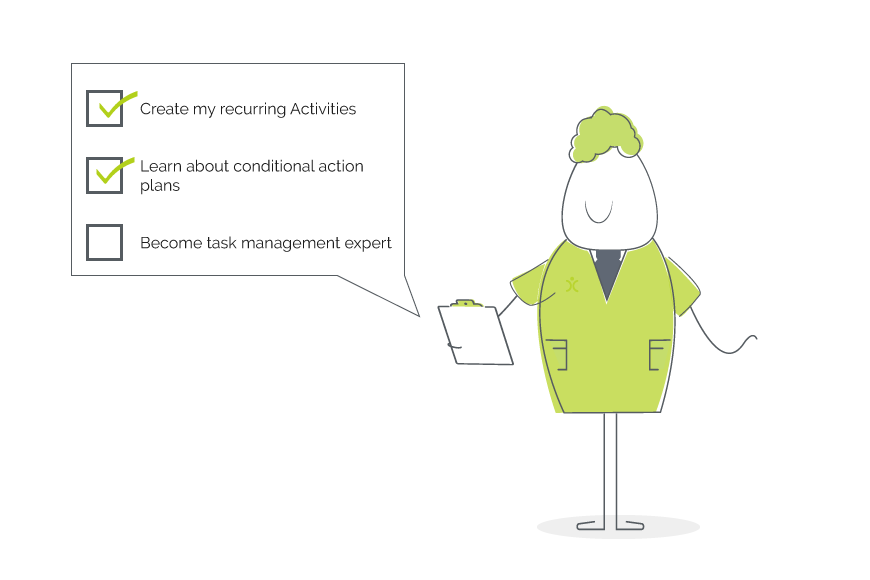
You’ve got a CRM now to help you manage your tasks…so now what?
Good task management is all about one thing really: Always. Record. Everything.
Your CRM is there to provide the tools for you to record what the task is, who it is for, and when you are doing it. It will also give you tools to keep you on track, from reminders to follow ups, integrations and automations, as well as more general organisation.
In this blog, I’d like to give you my top 5 tips for good old-fashioned task management. And then I want to talk about some of the specific features and functionality that you get (right out of the box!) with OpenCRM to help you tackle those task tips.
Top 5 Task Management Tips
My tips for task management come from both my time here at OpenCRM, as well as my time in academia. At OpenCRM, I wear a lot of different hats: QA, graphics, office manager, marketing, and any other jobs that need doing really. My time in academia was spent managing my PhD research, while also teaching, working part time, and trying to have some semblance of a social life.
So I promise, these tips aren’t just any old listicle, they’re born from making mistakes and learning the best way to juggle all the various jobs in front of me.
Tip #1: Make it a habit
The real key to good task management is to record all the details of everything you need to do. But this is actually quite tough to do…it’s easy to forget to do it or to only record the bare minimum of information, thinking you’ll remember further down the line.
You need to make it a habit. Get used to doing this for a couple of weeks and then it will become second nature.
So how do you make something a habit?
Well, for starters, keep the program or page you record your tasks open on your screen. All the time.
I always have my OpenCRM Calendar visible somewhere on my screen…not only does it keep me focused on my list of to dos, but it also is handy for when I do get a new one. Not to mention my own time management. I don’t have to go far or search to record it…I just double click and add the task.
[ocrm-features]
Tip #2: Record EVERYTHING
This is harder to stick to than just recording the fact that you need to do something. We all fall into the trap of thinking that we’ll remember the details of the task when we come to do it. But in reality, these details will be forgotten and you’ll find that your tasks and reminders just aren’t very useful.
I always try to write the notes for my task assuming I won’t be there to complete them. That someone else will have to pick these up.
That could just be writing something like “see email from So-and-so on 15 June 2020 for details.” Or it might be more detailed: “The venue for the murder mystery for this year’s Christmas party have fallen through, find a new venue.”
These detailed notes mean that future me will understand when this task bubbles to the top of my do list…whether that’s in an hour or not for 2 weeks.
If the task involves something you are doing for a customer or prospect, it also means that your other team members will be able to read your notes and get a full picture of everything that has happened with this individual.
Tip #3: Link to the relevant big picture items
Speaking of keeping a complete history, it is vitally important that you link any tasks that relate to a person or other entity that has a relationship with your business. It could be some work you’re doing on behalf a Contact, Company, or Lead, for example. Or maybe some tasks related to an ongoing Project or Campaign.
Building these links elevates your task management to something you do for yourself to something that benefits everyone in your organisation. Specifically, it brings two key benefits.
The first is that, when you come to pick up that task, you can easily click to view the details of the bigger project or event that it relates to. And that includes the history of other tasks and interactions different members of your team may have had with this individual.
The second benefit to link building is that everyone in your organisation can easily see what has been done. This prevents duplicate work or accidentally calling to get information that has already been passed along.
Tip #4: Make it visible and accessible, where YOU need it
If you spend all day sat at your desk, looking at your screen, keeping your CRM system front and centre (with your task featured prominently) is probably pretty easy.
But what if you’re in meetings or off site for a lot of day? Then you may prefer to manage your tasks in a different way.
You can of course access your task list via our mobile app, working through it the same way you would if you were in OpenCRM.
Notifications from your CRM appear in your inbox, so you could work through your task list that way. Alternatively, you could use a different applications’ calendar. OpenCRM can sync your tasks (both ways) to your Outlook or a Google Calendar.
But the important thing is to make your task list visible, accessible, and useful wherever it is that you need it.
After all, if you don’t see the tasks, how will you know they need to be done?
[ocrm-webinar]
Tip #5: Think about the other people who need to see this information
I’ve already covered this a bit in the above tips. So I really just wanted to reiterate the importance of writing up your notes and building links for others.
This information will be useful in terms of your task management, to keep you on the right track. But it will also be useful to anyone else who needs to see what has happened with a particular Contact or Project.
If that Contact calls to ask about the status of their Project and you’re not available to speak, for example. Your colleague who takes the call will be able to quickly check the history (and any pending tasks) to see what has happened and what still needs to be done. They’ll be able to give a brief update because of the links you’ve built and the notes you provided.
In another example, if this customer come back in 3 years wanting to move to Phase 2 of this Project or simply expand on what has already been done, you (or someone else) will be able to see exactly what took place.
OpenCRM’s Task Management Tools
Now I’ve mentioned a few of the tools we have in OpenCRM to help support your task management. Briefly mentioning the Calendar and record history elements of the system.
But we have a number of other tools available that you can use to be even more efficient.
Working through your task list)
When you have a list of tasks that need to be done, you want to be able to work through this list as quickly and efficiently as possible.
And we have a suite of tools that will let you do just that. Instead of me trying to explain all this in writing, though, why not watch a video to see it in action?
Recurring Activities
Sometimes you’ll have tasks that you need to do on a regular basis. For example, I have a task every day to remind me what I need to do with our social media feeds.
Instead of creating each one of these tasks manually, I create what we call Recurring Activities.
These are tasks that are automatically created based on an interval that you define. You may need a task every Monday morning or the third day of every month or every six weeks.
Views of Important stuff
Working through your task list implies you have a list showing you exactly what you need to accomplish. And building these lists is incredibly easy.
But why tell you, when we can show you:
Follow ups (FUPs)
You can see this in action in the video in the previous section on how to work through your task list.
In essence, though, follow up Activities in OpenCRM let you create a new task as you finish another one. The big benefit here is that it links this new follow up task to any records the original one was linked to AND copies all your notes to the description.
So all the hard work you’ve done to make sure your task management skills are en pointe is carried through without you having to lift a finger.
[ocrm-videodemo]
Action Plans and Conditional ones too
There are some tasks that you do all the time. Maybe a number of calls you make when a new customer signs up. Or some follow up analysis after a Campaign is done sending.
Regardless of what the tasks are that need to be done, you can have them ALL created (either from a manual trigger or automatically) with just a single click. (You can also do this with emails.)
Again…it’s easier if I show you how these work:
OpenCRM has so many wonderful and useful tools to help you with task management. It’s up to you to put them in action.
Although I originally hail from northern California, as soon as I arrived in Yorkshire I knew it was the place for me! At OpenCRM, I started out in the Business Development team, and then moved into compliance and Q&A because I love telling people what to do…ok, that’s not the real reason, but it makes for a good bio one-liner. When I’m not in the office, you can usually find me tramping through the dales, crafting, gardening, or with my nose in a book.