CRM Reports – 16 Big Hitters For You
9 Mar 2020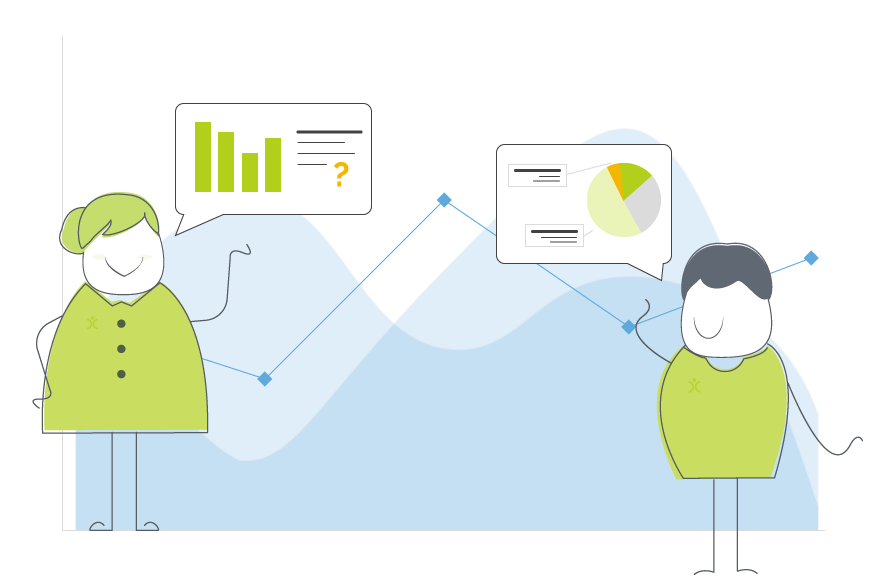
It’s often said that your CRM system is only ever as good as the data that you put in. But that’s only part of the story, as it’s just as important to know what you get out of it. Enter the world of CRM reports. You might have heard the term Business Intelligence (BI). This takes the data entered into your CRM system, and spits out some analysis to help you track performance.
A Word of Warning
You have a lovely clean CRM system with standard fields, as well as the ability to create as many custom fields as you need.
The word “need” is the operative word.
It may be tempting to collect as much information as you can, after all, knowledge is power, right? However, you also run the risk of overwhelming your team with too much information. When this is the case it becomes a major hassle to find what it is you need quickly.
The same can be said when you are making a start on building reports. It can be tempting to bloat the report with information that might be useful. However, it is likely that you end up with a complicated report that is more trouble than it is worth.
What do you want?
We’ve discussed some bad ideas, so now let’s consider the good. Firstly, what are the metrics that you are wanting to track? In an ideal world, you will want to track each and every factor that influences your business. Realistically, simply managing those reports would become a full-time job – and that would be before you even get any work done.
Some of the metrics you may want to focus on are –
- Quantity – How many records do you have that meet certain criteria?
- Quality – How many records have a certain status?
- Finance – You need to know the bottom line – how much revenue is being generated?
- Time – How long are tasks taking to complete?
Once you have decided what you want to track, you can then build to your heart’s content. Here are 16 different CRM reports for you, broken down into the Sales, Support, Account management and Administration departments.
Four Sales CRM Reports
Your sales team are busy people! You want them to focus their attention on efficient selling and meeting your customer needs. If one of their tasks is to prepare their end of week reports, and that takes up half of their Friday, then you need to look at getting your CRM system to do that heavy lifting for you. Rather than building one overly comprehensive pipeline report, here are some CRM reports you might want to consider:
- Pipeline per Salesperson – How many live Opportunities is each member of the team working on? Looking at the results you’ll find out if your Opportunities are equally or unequally divided.
- How long are Opportunities taking to close – Are they exceeding the expected close dates? This is quite important in terms of understanding how much resource needs to be allocated when new Opportunities arise.
- Do your Opportunities stall – Does it seem that things are working swimmingly right through to getting close to the finish line, but then go no further? Seeing a list of these Opportunities might help you decide what to do with them to fix this sticking point in your pipeline.
- New versus Existing Customers – Studies have shown that up selling to existing clients is more cost-effective than acquiring new ones. By reporting on this you can see if you are making the most of your existing client base.
Four Support Desk Reports
- Feedback – Once your tickets are resolved, do you gather customer feedback in any way? This could be as simple as asking the client for some oral feedback on the end of a call, or you might send them a request to rate your support. As long as the data is captured on your tickets, you can report against this information.
- How long are tickets taking to resolve – Your system automatically generates a number of benchmarks for your tickets such as Active Time and Days, First Action, Open and Overdue time. Including these details on reports gives you an idea of how agile your team is performing, and this is particularly important if you operate with Service Level Agreements (SLA).
- Number of tickets in a given time period – Do you notice peaks and troughs? Maybe your new clients need that little bit more on-boarding, or maybe new product launches needs some related resources for example a video guide.
- Nature of Problems – You have a lot of filters available to sort your tickets by things like category, severity, queue, product, project or Asset for example. If you pick the criteria that are relevant to you, and group your report by that filter, you can see where your clients are having the most problems.
Outcomes
Learn where your clients are having real pain points and which of these can be pre-empted or even prevented. Looking at resolution times gives you an overview of your SLA performance. You might learn that your team are prioritising the wrong tickets therefore the mission critical issues are remaining unresolved for too long. Any of the above reports will give you indicators as to how you can improve your customer service and therefore the relationship with your clients.
[ocrm-customdemo]
Four Account Management Reports
- Sales by Customer – You might discover the customers you spend most effort on return the least profit, whereas those that you never engage with are the ones that actually pay your bills!
- Lapsed or Inactive Customers – Have you got any contacts that you haven’t spoken to in the last three months? Don’t forget these people may well become repeat customers with a little nurturing.
- Campaign Configuration – How many clients do you have in each market sector. If you notice a growing number of clients within one area, you might want to see what may have changed. Maybe another provider has disappeared, or changed their business model.
- Quality Control – Look at your client data to see what is missing. This audit report can be segmented by Account Manager. You can export the report if you want to fill in the gaps on a spreadsheet and re-import.
Four Senior Management Reports
- Volume of Calls Made – Find out how active your sales team is. See who your high-performing salespeople are.
- Opportunities Closed this Month – What if your purchasing or manufacturing is dictated by the number of orders coming through the door? This report gives you the information you need to prepare the production department.
- Filtering on Lead Source – All your Leads come from somewhere. Whether it’s a visit on your website, a referral or perhaps someone who has responding to a social media advertising campaign. Find out if you are getting ROI on your advertising and marketing efforts. Your best Leads may come from the most cost-efficient sources, so this report can help you save money.
- How many Paid Invoices – Raising invoices is key but day you need to see who is paying, and if they are paying on time.
Once you are up and running with these CRM reports you can start to tweak your processes. Maybe you need to add or remove sales stages to make your pipeline more accurate. Perhaps you need to alter your expected close dates to more accurately reflect the natural life cycle of these sales. You might find that you need to put more clients on pay-on-delivery type contracts as they are not sticking to agreed terms. You might also discover that the quiet person that sits in the corner and just gets on with their work without much fuss is actually your star salesperson.
How and Where to View
The individuals and departments will each have their own working patterns and preferences. Obviously from a system perspective you would hope that everyone is living inside their CRM system. In particular you want your salespeople to be using and loving the system! If that’s not the case it might be something that needs addressing. Even here there are different options available, so it up to you to present the data to your team in the best format for them, to help drive efficiency upwards.
- View in Reports – this is pretty easy. Head to the Reports module, select the folder in which your report is housed, and open the Report you want to see. From here you can export it to csv, Excel or PDF if need be, or just view the data within the Reports module.
- Email to You – if you want to review a report at your leisure, you can schedule a report to be sent to you via email at a given date and time. For example, as a manager you might want an overview of all completed activities carried out last week.
- Email to your Boss – likewise, you might want to send management reports to your directors. Even if they do not log into, or use OpenCRM, you can still present them with the data vital to them by scheduling reports.
- Email to your Client – in addition to sharing information in-house, you can email reports to customers. If you want to send them a summary of projects carried out, or helpdesk tickets raised, scheduled or emailed reports is a great way of doing this.
- Show on your Dashboard – if you have a report that you or your team need to see all the time, then you can configure the system to display this in your dashboard. You can also select whether to see the whole report, or just the totals, or a graph.
[ocrm-videodemo]
A Dynamic Solution
CRM reports are much more than a static list of information. Filtering on dates or status means that as soon as records meet that criteria, they will get added. This makes your reports dynamic, active snapshots of your data.
Apply or Save?
One suggested best practise is to design a suite of reports for the sections of the CRM you are using. An example could be “All calls completed this week”. Once you have your standard reports, they are easily tweaked when you need a variation on that. For example, if you want to see the list of all calls completed last week, instead of starting from scratch you can just piggy-back off the existing report. And if that new report is just a one off that you want to view or export but not actually save, using the Apply function will set the report up with the added filters, without overwriting the original. Using the Save function will update the original, so think about which tool is more appropriate to your needs.
Some Final Enhancements
As with all good systems, we have had reporting in OpenCRM from day one. As with other features, this part of the system is permanently evolving. One of the new enhancements gives you the ability to search for a report. No need to remember which folder you stored it in! We’ve also introduced the ability to restore any deleted reports and report folders.
You can report on all aspects of your business, giving you and your team easy access to key information. Take the guesswork out of what your team is doing and let the CRM reports show actual facts for you to work on.
My role is to build our Customer Success team and I work with our clients and prospects helping them get the most from their subscription – it is a fun challenging role as no two days are the same. When not in the office I’ll be either making a noise on my guitar or getting my trainers on for a run out in the Yorkshire Dales, North York Moors or the Lake District.